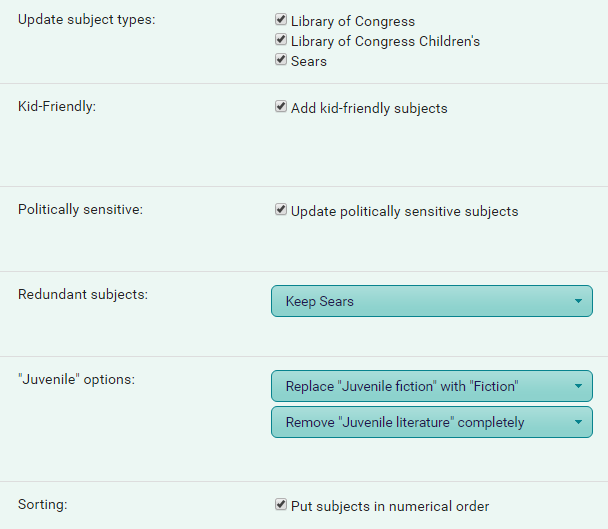Enhancements
Options for each enhancement are stored in your Profile. Click on the Profile link at the top of the page or select the My Records > Options > Profile Settings menu item.
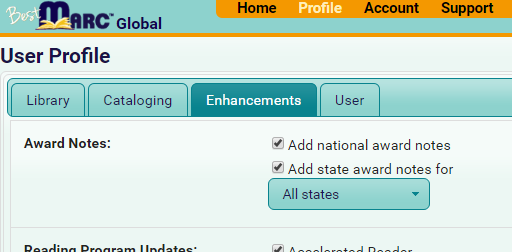
When you Run an enhancement, the options set on the Enhancements tab in your profile determine what changes will be made. Not all enhancements have options.
Running an  Enhancement makes changes to records already loaded into
into your My Records grid.
Enhancement makes changes to records already loaded into
into your My Records grid.
-
Open the Edit pane.
-
Open the  Enhancements folder, and click on the
Enhancements folder, and click on the
 Enhancement you wish to run.
Enhancement you wish to run.
-
Click on the button or right-click on the enhancement and select
Run from the menu.
-
The Run window opens:
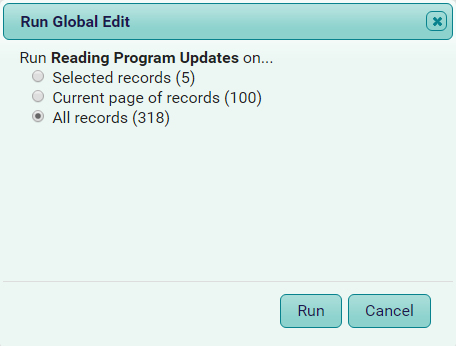
-
Select the records you wish to update:
-
Selected records - Update just the selected records of the My Records grid.
-
Current page of records - Update all the records on the current page of the My Records grid.
-
All records - Update all records in the My Records grid.
-
Click Run. A new Run tab opens:
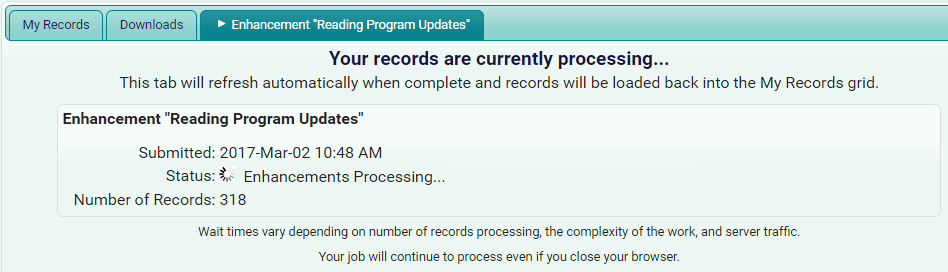
The records are now removed from the My Records grid. The Status of the job periodically updates on this tab. You can continue working in BestMARC™ or close it as your job continues processing.
-
After processing, the records are loaded back into the My Records grid and a report appears in the same tab.
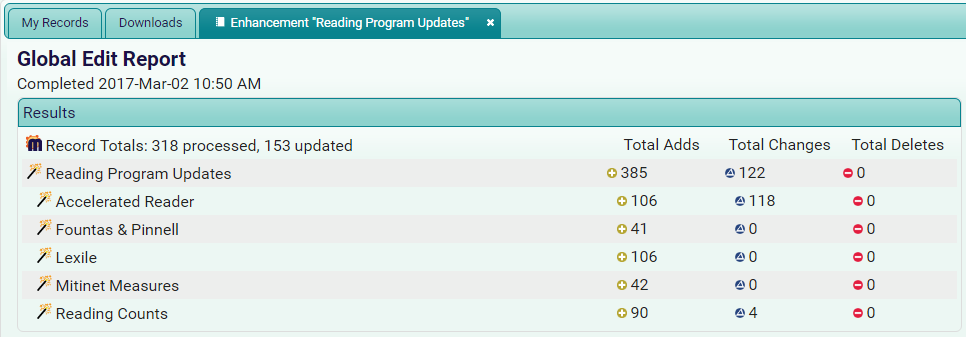
Close the tab by clicking the X in the tab's header.
-
If you closed BestMARC™ or want to view the report again, open it in the Activity Log on the Account page.
Click the Report link in the Detail column of a Global Edit Run event.

The Award Notes enhancement adds state and/or national award notes to your MARC records. As awards become available, they are automatically added to this enhancement.
You can set the following options in your profile for this enhancement:
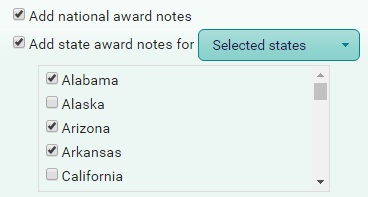
- Add national award notes - check to add national awards to your records.
- Add state award notes - check to add state awards to your records. You can choose to add for All states or just the states you select. To select individual states, choose Selected states
and then add a checkbox next to each state's awards you wish to add.
The Convert to RDA enhancement converts records to the RDA format. This enhancement is licensed separately and will not appear in your enhancements list if your organization is not licensed for it.
Unlike other enhancements, this does not have any options. Here are some of the things this enhancement updates:
- Automatically convert the 260 (Publishers, Distributors, Manufacturers and Copyright notices) to appropriate 264s
- Automatic 336, 337, 338 field (RDA Content, Media, Carrier) updates
- Nearly 100 terms expanded to the new RDA standard terminology - For example, "p." to "pages" or "ill." to "illustrations"
- Corporate name abbreviations expanded - For example, "Corp." to "Corporation"
- Month and year terminology expanded - For example "Jan." to "January" or "cent." to "century"
- Birth and death date formatting converted - For example "1979." becomes "1979-" or "b. 1979 d. 2014" becomes "1979-2014"
- Consistent handling of unnumbered pages, leaves and plates
The Reading Program Updates enhancement adds reading program information into to your MARC records. As new reading program data becomes available directly from the reading program's administrator, it is automatically added to this service.
You can set the following options in your profile for this enhancement:
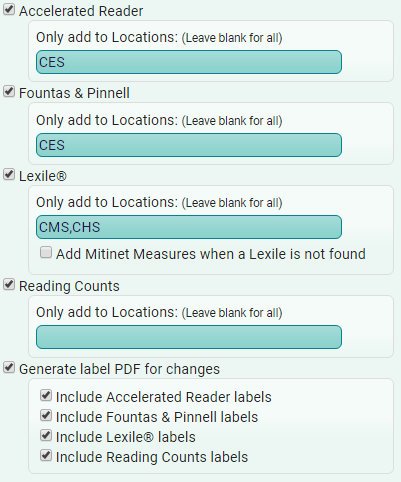
Accelerated Reader - check to update your records with the latest Renaissance Learning's Accelerated Reader data.
Fountas & Pinnell - check to update your records with the latest Fountas & Pinnell data.
Lexile - check to update your records with the latest MetaMetrics Lexile data.
Add Mitinet Measures when a Lexile is not found - Mitinet Measures is a correlated approximation of a Lexile score that can be added to some materials whenever a registered Lexile score is not found. If a
registered Lexile score is later found, the Mitinet Measure will be replaced with it. Check to update your records with the latest Mitinet Measure data.
Reading Counts - check to update your records with the latest Houghton Mifflin Harcourt Reading Counts! data.
-
Only add to Locations - The name of this option changes based on the Library Automation System you've picked. Some other terms for "Location" are "Location Short Code", "Site", or "Library".
For each reading program, you can specify which locations you wish to add that reading program data. Enter the location code for each location you wish to add, separating multiple locations with a comma. Leave blank to add for all locations.
BestMARC uses the holdings in your records and the location codes you've entered here to determine whether to add reading program data and whether to create a label in the output site's label PDFs. If there are no holdings,
the data is always added.
Generate Label PDF for changes - check to generate a PDF of labels you can print off when a reading program's data was added or changed.
Check each reading program you wish to generate labels for. A file for each site will be generated into your Downloads tab when this enhancement is run.
The Record Repair enhancement automatically fixes common problems in your MARC records.
You can set the following options in your profile for this enhancement:
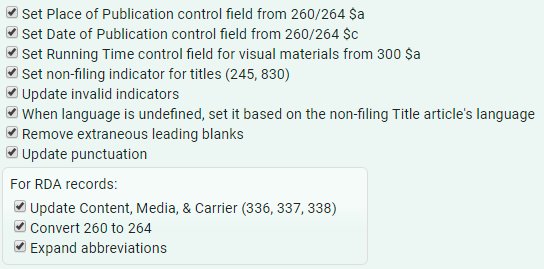
Set Place of Publication control field from 260/264 $a - Looks for publisher information in the 260 (for AACR2) or 264 (for RDA) field. The MARC's Place of Publication control field will be set for known publishers.
Set Date of Publication control field from 260/264 $c - Looks for publication date information in the 260 (for AACR2) or 264 (for RDA) field. The MARC's Date of Publication control field will be set when known.
Set Running Time control field for visual materials from 300 $a - Looks for running time information in the 300 $a subfield for visual material records (i.e. videorecordings). The MARC's Running Time control field will be set when known.
Set non-filing indicator for titles (245, 830) - Non-filing indicators for title fields are automatically set based on the record's language and our list of over 200 known leading articles. (i.e. 'A', 'An', 'The' for English records)
Update invalid indicators - If a field has an indicator value that is invalid, it is set to a valid value based on the field and its contents.
When language is undefined, set it based on the non-filing Title article's language - If the record's language is set to undefined and the record's Title has a leading article, the language is set based on the language of that article. If there is no leading article or the language cannot be determined, no changes are made.
Remove extraneous leading blanks - If a field has blank spaces at the beginning of the field, they are removed. This option does not change fields where leading blanks are allowed, such as the 010.
Update punctuation - Update the record's punctuation at the end of subfields. Each field has different rules based on the subfields that have content.
For RDA records - The following options will only be run on records that are already in the RDA format:
Update Content, Media, & Carrier (336, 337, 338) - The 336, 337, and 338 fields are created if they are missing based on the record's material type.
Convert 260 to 264 - If an AACR2 publisher field is found, it is converted to the appropriate RDA publisher in the 264.
Expand abbreviations - If an AACR2 abbreviation is found, expand it to the full RDA term.
The Subject Heading Updates enhancement updates the subject heading information in your MARC records. As new subject heading data becomes available directly from the authority (i.e. Library of Congress or Sears), it is automatically added to this service.
You can set the following options in your profile for this enhancement: